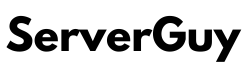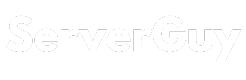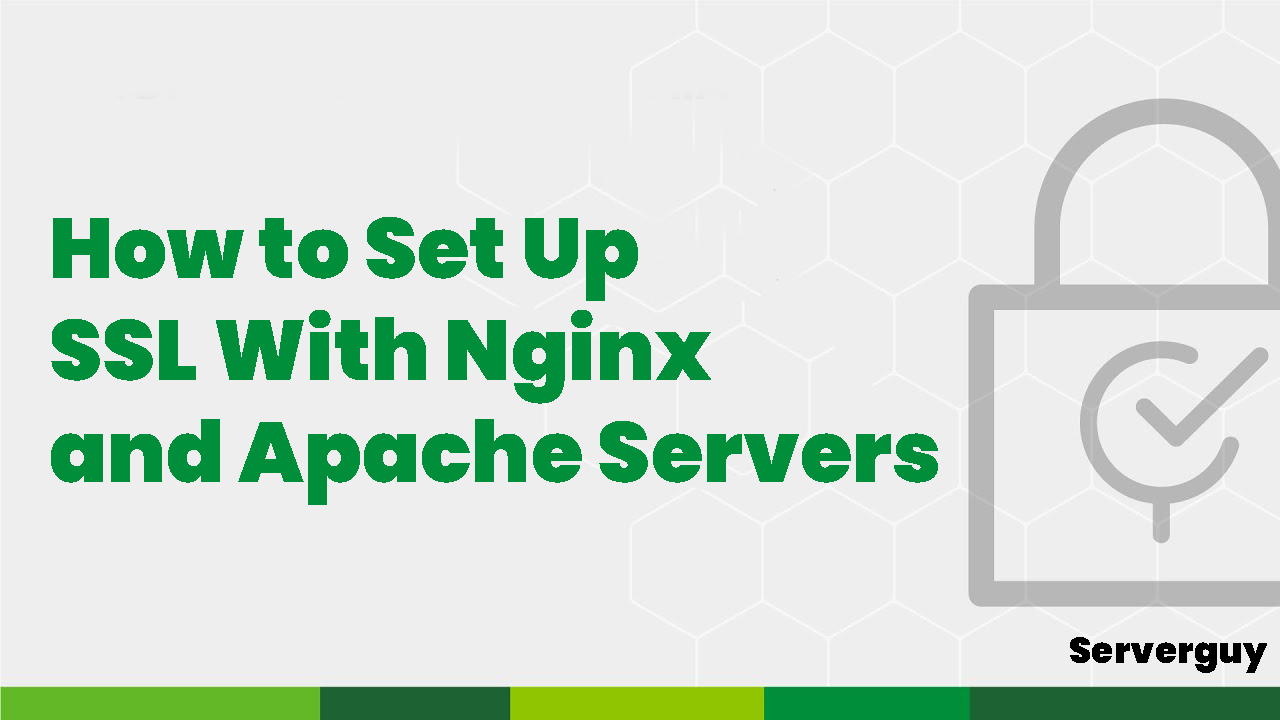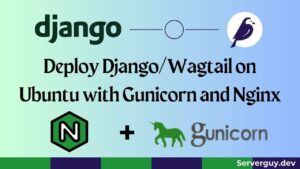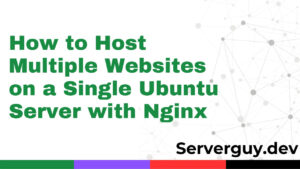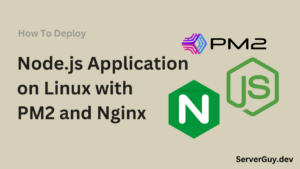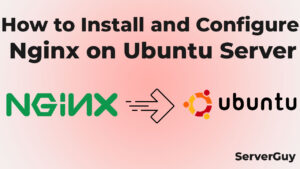Introduction:
Securing your website with SSL (Secure Sockets Layer) certificates is essential for protecting sensitive information and establishing trust with your users. In this guide, we will walk you through the process of setting up SSL certificates on both Nginx and Apache servers. SSL certificates ensure that data transmitted between your server and the client’s browser is encrypted, preventing unauthorized access and providing a secure browsing experience. Let’s get started!
Step 1: Generating SSL Certificates
You will need to choose a Certificate Authority (CA). Select a reputable CA to obtain your SSL certificate. Some popular options include Let’s Encrypt, Comodo, and DigiCert. After choosing a CA you will need to generate CSR (Certificate Signing Request).
A Certificate Signing Request (CSR) is a file that contains essential information about your website and is used to obtain an SSL certificate from a Certificate Authority (CA). The CSR includes the public key of your server and details such as the domain name, organization name, location, and other relevant information. You can check how to generate CSR using OpenSSL from here. If you are obtaining your SSL from Cloudflare then you don’t need a CSR.
Step 2: SSL Configuration
Configuring SSL Certificates on Nginx:
- Install Nginx: If you haven’t already, install Nginx on your server and ensure it’s up and running.
- Obtain SSL Certificate: Follow your chosen CA’s instructions to obtain an SSL certificate. This usually involves submitting your CSR and completing any required verification steps.
- Configure Nginx: Update your Nginx configuration file to include the SSL certificate and configure the SSL settings. This typically involves specifying the certificate file paths, private key, and SSL protocols.
- Restart Nginx: Save the configuration changes and restart the Nginx service for the new SSL certificate to take effect.
Here’s an Nginx server block configuration with SSL
server {
listen 443 ssl;
server_name example.com;
# SSL certificate paths
ssl_certificate /path/to/ssl_certificate.crt;
ssl_certificate_key /path/to/ssl_certificate.key;
# Other Nginx server block directives
# ...
}
Explanation:
listen 443 ssl;: It instructs Nginx to listen on port 443 (the default HTTPS port) and enable SSL/TLS encryption for incoming connections.server_name example.com;: Replaceexample.comwith your actual domain name. This directive specifies the server’s hostname or domain name.ssl_certificateandssl_certificate_key: Provide the paths to your SSL certificate file (ssl_certificate) and the corresponding private key file (ssl_certificate_key). These files should be obtained from your CA or generated if you’re using a self-signed certificate.
Setting Up SSL Certificates on Apache:
- Install Apache: If Apache is not already installed, install it on your server and ensure it’s running correctly.
- Obtain SSL Certificate: Follow your chosen CA’s instructions to obtain an SSL certificate for your Apache server. Provide the CSR generated earlier and complete any necessary verification steps.
- Enable SSL Module: Enable the SSL module in Apache by running the appropriate command. For example, in Ubuntu, you can use the
a2enmodcommand. - Configure Apache: Edit the Apache configuration file to include the SSL certificate and configure SSL settings. Specify the certificate file paths, private key, and SSL protocols as per the CA’s instructions.
- Restart Apache: Save the configuration changes and restart the Apache service to apply the SSL certificate.
Here’s an Apache server block example with SSL:
<VirtualHost *:443>
ServerName example.com
# SSL certificate paths
SSLEngine on
SSLCertificateFile /path/to/ssl_certificate.crt
SSLCertificateKeyFile /path/to/ssl_certificate.key
# Other Apache server block directives
# ...
<Directory /var/www/html>
# Apache configuration for directory access control
# ...
</Directory>
</VirtualHost>
Explanation:
<VirtualHost *:443>: This directive specifies that this configuration applies to the virtual host on port 443, which is the default port for HTTPS.ServerName example.com: Replaceexample.comwith your actual domain name. This directive specifies the server’s hostname or domain name.SSLEngine on: Enables SSL for the virtual host.SSLCertificateFileandSSLCertificateKeyFile: Provide the paths to your SSL certificate file (SSLCertificateFile) and the corresponding private key file (SSLCertificateKeyFile). These files should be obtained from your CA or generated if you’re using a self-signed certificate.
Step 3: Testing and Verification
After restarting your web server run an SSL server test to ensure your certificates are properly installed and configured. Various online tools, such as SSL Shopper’s SSL Test, can analyze your SSL configuration and provide detailed reports. Also, you can verify your HTTPS connection by accessing your website using HTTPS (e.g., https://www.example.com) and ensure that it loads correctly without any certificate warnings or errors.
Renewal and Maintenance: SSL certificates typically have an expiration date. Set up a reminder to renew your certificate before it expires and regularly update your SSL configuration to stay up to date with security best practices.
Conclusion:
Securing your Nginx and Apache servers with SSL certificates is the best practice for protecting your website and users’ data. By following the steps outlined in this guide, you can successfully set up SSL certificates on both Nginx and Apache servers, ensuring encrypted and secure communication between your server and users. Remember to periodically renew and update your certificates to maintain a secure online presence.