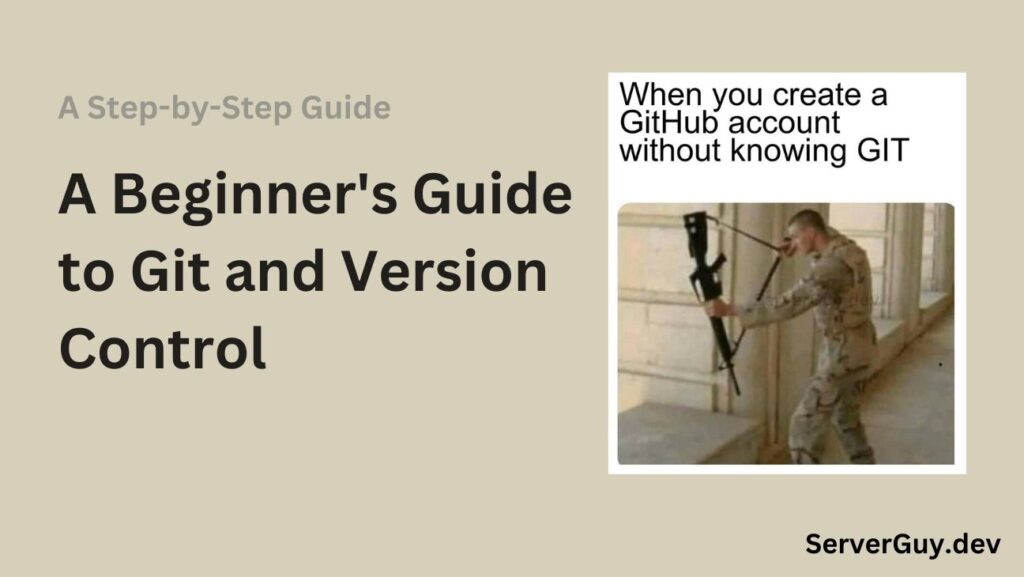In software development, collaboration is key, managing changes to your codebase efficiently is crucial. Imagine a scenario where multiple people are working on the same project, each making edits, adding features, or fixing bugs. This is where version control systems (VCS) come into play. And among them, Git stands as the clear champion.
This guide will introduce you to the fundamental concepts of Git and version control, helping you take your very first steps towards more organized and collaborative development.
What is Version Control?
Think of it like a “save history” for your project. Instead of manually saving multiple copies of your files (e.g., my_project_final.zip, my_project_final_v2.zip, my_project_final_really_final.zip), a VCS automates this process, providing many benefits:
- Track and revert changes.
- Collaborate with multiple contributors.
- Experiment safely with new features.
- Maintain a history of the project.
Without version control, managing code, especially in collaborative environments, can quickly become chaotic.
Why Git?
Git is a distributed version control system created by Linus Torvalds, the creator of Linux. Here are some reasons why Git is favored:
Distributed Nature: Unlike centralized systems, every developer has a complete copy of the project’s entire history. This means you can work offline and push your changes later.
Speed: Git is incredibly fast, performing most operations locally.
Flexibility: It supports various workflows and is highly customizable.
Strength: Data integrity is a top priority, making it very difficult to lose your work.
Community and Ecosystem: A vast community, extensive documentation, and countless tools and integrations.
Core Concepts in Git
Now let’s explore some important terms in Git:
- Repository (Repo): This is the main part of your Git project. It’s a directory that Git tracks, containing all your project files and the complete history of all changes.
- Commit: A “snapshot” of your project at a specific point in time. Each commit has a unique ID, a message given by you during commit describing the changes, and information about the author.
- Branch: A parallel line of development. Think of it as creating a different workspace to build a new feature or fix a bug without impacting the main project.
- Master/Main Branch: The default and primary branch of a repository while creating, typically representing the stable, production-ready version of your code (depends on you, if you merge different codes in it and you can make a primary branch with any names).
- Head: A pointer to the latest commit in your current branch.
- Working Directory: The actual files you see and edit on your computer.
- Staging Area (Index): A temporary area where you prepare changes before committing them. You
addfiles to the staging area. - Remote: A version of your repository hosted on a server (e.g., GitHub, GitLab, Bitbucket), allowing for collaboration and backup.
Getting Started with Git
1. Installing Git
- Windows: Download from git-scm.com.
- macOS: Use Homebrew:
brew install git. - Linux: Use package managers like
aptoryum:sudo apt install git
2. Basic Configuration
After installation, configure your Git identity:
git config --global user.name "Your Name"
git config --global user.email "your.email@example.com"3. Creating a Repository
- Initialize a repository:
git init - Clone an existing repository:
git clone https://github.com/user/repo.git
Basic Git Workflow
1. Staging Changes
Before committing, changes needs to be staged:
git add filename
# or add all changes
git add .2. Committing Changes
Commit staged changes with a meaningful message:
git commit -m "Your commit message"3. Pushing to Remote Repository
To share your changes:
git push origin main
4. Pulling Changes
To fetch and merge changes from the remote repository:
git pull origin mainBranching and Merging
Creating a Branch
git branch serverguySwitching to the Branch
git checkout serverguyMerging a Branch
Switch back to main and merge:
git checkout main
git merge serverguyUseful Git Commands
- Check status:
git status - View history:
git log - Compare changes:
git diff - Undo changes:
git checkout -- filename
Conclusion
Learning Git might seem little hard at first, but with practice, it becomes an important tool that boosts your productivity and collaboration efficiency. As you gain confidence, you can explore advanced features like rebasing, stashing, submodules, and continuous integration.
Checkout More Articles:
Step-by-Step Guide to Installing and Configuring Docker on Ubuntu – Server Guy